Removing comments from PDFs ensures clean, professional documents. This guide explores effective methods and best practices for eliminating distracting annotations, enhancing document clarity and presentation.
1.1 Why Remove Comments from PDFs?
Removing comments from PDFs is essential for maintaining document professionalism and clarity. Comments, while useful during collaboration, can become distracting or reveal sensitive information when shared publicly. Eliminating them ensures the final document appears polished and focused on its core content. Additionally, removing comments helps protect confidentiality, as internal discussions or notes may not be intended for external audiences. Clean PDFs are also easier to read and align with professional standards, making them more suitable for presentations, submissions, or official records. Moreover, removing comments can prevent clutter and ensure that the document’s intended message is conveyed without unnecessary distractions.
1.2 Importance of Clean PDF Documents
Clean PDF documents are crucial for maintaining professionalism and ensuring clarity. They eliminate distractions caused by annotations, making the content more readable and focused. Clean PDFs are essential for professional presentations, official records, and client submissions, as they convey information succinctly. Removing comments also protects sensitive information and internal discussions from being exposed. Additionally, clean PDFs align with professional standards, enhancing the document’s appearance and ensuring its intended message is clearly communicated. They are also easier to read and distribute, making them more suitable for formal purposes. Overall, clean PDFs contribute to a polished and organized presentation of information.

Methods to Remove Comments from PDFs
Various methods exist to remove comments from PDFs, including online tools, professional software like Adobe Acrobat, and built-in apps like macOS Preview, ensuring efficient annotation removal suited to different needs.
2.1 Using Online Tools
Online tools offer a quick and accessible way to remove comments from PDFs. These web-based platforms require no installation and are ideal for users seeking convenience. Simply upload your PDF, select the annotations or comments you wish to remove, and download the cleaned file. Many tools, such as Smallpdf and PDFQ, are free and user-friendly, providing instant results. Some services also support batch processing, allowing you to handle multiple files at once. Additionally, online tools often include features like preserving document layout and ensuring data security. They are a great option for those who need a fast, hassle-free solution without investing in software. These tools cater to both casual and professional users, making them a popular choice for removing unwanted annotations efficiently.
2.2 Adobe Acrobat Pro
Adobe Acrobat Pro is a powerful tool for removing comments from PDFs. It offers advanced features, such as batch removal of annotations, editing, and managing locked comments. Users can easily delete specific or all comments, ensuring a clean and professional document. Acrobat Pro also provides options to preserve document integrity, making it ideal for professional use. Its intuitive interface allows for efficient navigation and management of annotations, ensuring that your PDFs remain organized and free of unnecessary marks. This software is a reliable choice for those needing precise control over their documents and annotations.
2.3 Foxit PhantomPDF
Foxit PhantomPDF is a robust PDF editor that offers comprehensive tools for managing and removing comments; It allows users to view, add, delete, and organize annotations efficiently. The software features a comment pane where annotations can be sorted by page, date, author, and type, making it easy to locate and remove specific comments. Foxit PhantomPDF supports batch removal of annotations, enabling users to clean up multiple comments at once. Additionally, it provides options to edit and manage locked comments, ensuring flexibility. The intuitive interface and advanced features make Foxit PhantomPDF an excellent choice for both individuals and professionals needing to remove comments and maintain document clarity. It also supports other functionalities like adding stamps and notes, enhancing overall PDF management capabilities.
2.4 Built-in macOS Preview App
The macOS Preview app offers a straightforward way to remove comments from PDFs without additional software. Open the PDF, select the comment using the Hand or Select tool, and press the Delete key or right-click to remove it. Preview allows users to easily manage annotations, making it ideal for quick edits. Its intuitive interface supports viewing and editing PDFs, including deleting highlights and notes. While it may lack advanced features for batch removal or locked comments, Preview is a convenient, free tool for basic PDF cleanup. Perfect for users needing to remove annotations without complexity, Preview ensures a seamless experience for maintaining clean, professional documents on macOS. Its simplicity and accessibility make it a popular choice for everyday PDF management tasks;

Step-by-Step Guide for Online Tools
Upload your PDF, select comments or annotations to remove, and download the cleaned file. Online tools offer a quick, user-friendly solution for removing unwanted marks from documents.

3.1 Uploading the PDF File
Start by visiting an online PDF editor or tool designed for removing comments. Click the “Upload” or “Choose File” button to select your PDF document from your device. Depending on the tool, you can drag and drop the file or browse through your folders to locate it. Once selected, the file will be uploaded to the server. Ensure your internet connection is stable to avoid interruptions during the upload process. Some tools may also offer cloud storage options, allowing you to directly import your PDF from services like Google Drive or Dropbox. After uploading, the tool will typically display a preview of your document, enabling you to proceed with the next steps seamlessly.
3.2 Selecting the Elements to Remove
After uploading your PDF, the tool will display the document with all annotations and comments visible. Use the selection tool to identify and mark the specific comments or elements you wish to remove. Many tools allow you to click directly on comments to highlight them. For multiple selections, hold the Shift key while clicking on additional comments. Some tools also provide a “Select All” option to mark every annotation at once. Review the selected elements in a preview panel to ensure accuracy. Once satisfied, proceed to the removal step. This precise selection process ensures that only unwanted comments are eliminated, preserving the rest of your document intact for a clean, professional result.
3.3 Downloading the Cleaned PDF
Once the unwanted comments are removed, the online tool will process the file to create a clean version. You’ll typically see a prominent download button to save the edited PDF. Ensure the file is downloaded in the correct format, often as a standard PDF. Some tools may offer additional options, such as converting the file to other formats or saving it directly to cloud storage. After downloading, verify that all comments have been successfully removed and that the document’s content remains intact. This step finalizes the process, providing you with a professional, annotation-free PDF ready for sharing or further use. Always check for any remaining marks or unintended changes before distributing the file.

Advanced Features in PDF Editors
Advanced PDF editors offer batch removal of annotations, preserving document integrity, and managing locked comments, ensuring efficient and secure cleaning of PDF files with minimal effort required.
4.1 Batch Removal of Annotations
Batch removal of annotations allows users to delete multiple comments, highlights, and stamps simultaneously, saving time. Tools like Smallpdf and Foxit PhantomPDF offer this feature, streamlining the process for efficiency. Users can select all annotations at once, ensuring a clean and professional document. This feature is particularly useful for collaborative workflows where numerous reviewers contribute feedback. By automating the removal process, batch deletion minimizes manual effort, reducing the risk of missing individual annotations. It ensures consistency across the document, making it easier to prepare files for finalization or sharing. This advanced capability enhances productivity, especially for professionals handling multiple PDFs regularly. It is a time-saving solution for maintaining document clarity and organization.
4.2 Preserving Document Integrity
When removing comments from PDFs, preserving document integrity is crucial to maintain the original content and layout. Reputable tools like PDFQ and Wondershare PDFelement ensure that only annotations are deleted, leaving the core document untouched. This prevents accidental alterations to text, images, or formatting. Advanced editors also secure sensitive information, ensuring confidentiality. By focusing solely on removing annotations, these tools safeguard the document’s professional appearance. This approach is essential for legal, academic, and business documents where accuracy and presentation are vital. Preserving integrity ensures that the cleaned PDF remains identical to the original, except for the removal of unwanted comments or annotations. This maintains trust and professionalism in shared or published documents.
4.3 Managing Locked Comments
Locked comments in PDFs are annotations protected from accidental deletion or modification. Tools like Adobe Acrobat Pro and Foxit PhantomPDF allow users to manage these securely. To remove locked comments, users must first authenticate, ensuring only authorized individuals can alter the document. This feature is essential for maintaining document security, especially in collaborative environments. Advanced editors provide options to unlock comments, enabling removal while preserving document integrity. Proper management of locked comments ensures that sensitive information remains protected and that only intended modifications are made. This feature is particularly useful for legal and professional documents where unauthorized changes could have serious consequences. By handling locked comments effectively, users can maintain control over their PDFs and ensure data security.
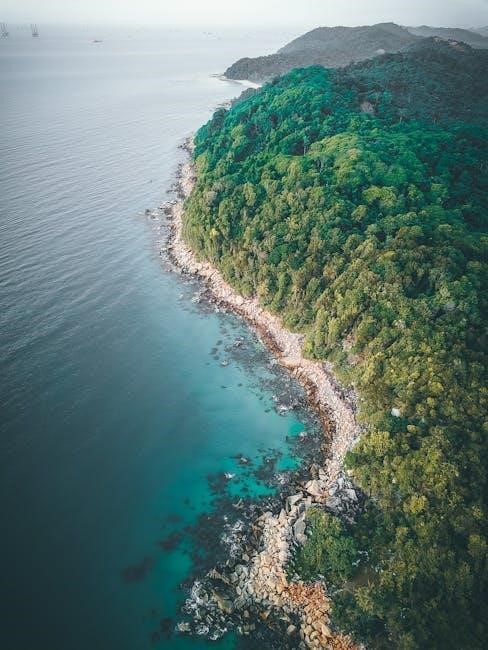
Tools for Removing Comments
Popular tools for removing comments include Smallpdf, PDFQ, Wondershare PDFelement, and MiniTool PDF Editor, each offering efficient solutions for eliminating annotations and ensuring clean, professional documents.
5.1 Smallpdf
Smallpdf is a user-friendly online tool designed to remove comments, annotations, and other elements from PDFs efficiently. It supports batch processing, allowing users to handle multiple files at once. The platform is free, requires no signup, and ensures document integrity is maintained. Smallpdf is ideal for both casual and professional use, offering a quick solution for cleaning up PDFs. Its intuitive interface makes it accessible to all users, regardless of their technical expertise. By uploading the PDF and selecting the elements to remove, users can download a clean version in minutes. This tool is widely recommended for its simplicity and effectiveness in managing PDF annotations without compromising quality.

5.2 PDFQ
PDFQ is a fast and secure web-based tool for deleting comments, notes, and annotations from PDF files. It preserves the content and layout of documents while ensuring quick processing. With a user-friendly interface, PDFQ allows users to upload their PDFs, specify removal parameters, and download the cleaned files instantly. It supports multiple platforms and requires no installation, making it a convenient choice for users seeking efficient annotation removal. PDFQ is particularly valued for its ability to handle documents swiftly while maintaining quality, making it an excellent option for both personal and professional use. Its reliability and simplicity make it a standout tool in the realm of PDF management.
5.3 Wondershare PDFelement
Wondershare PDFelement is a robust PDF editor that simplifies the process of removing comments from PDF files. With its intuitive interface, users can easily delete annotations, highlights, and other markings. The tool supports batch removal, allowing users to eliminate multiple comments at once, saving time and effort. It also offers advanced features like converting and securing PDFs, making it a versatile solution for document management. PDFelement ensures that the document’s integrity is maintained during the editing process, preserving the original layout and content. Its user-friendly design makes it accessible to both individuals and professionals, making it an excellent choice for those seeking a reliable and efficient way to clean up their PDF files.
5.4 MiniTool PDF Editor
MiniTool PDF Editor is a lightweight yet powerful tool designed to help users efficiently remove comments from PDF files. It offers a straightforward process where users can delete annotations, highlights, and stamps with just a few clicks. The editor supports batch removal, enabling users to eliminate multiple comments simultaneously, which is particularly useful for documents with extensive annotations. Additionally, MiniTool PDF Editor provides features like converting PDFs to other formats, adding watermarks, and protecting documents with passwords. Its intuitive interface makes it accessible to users of all skill levels, ensuring a seamless experience. This tool is ideal for individuals and professionals seeking a quick and reliable solution to clean up their PDFs without compromising quality or functionality.

Best Practices for PDF Management
Regularly clean up annotations, use reputable tools, and secure sensitive information. Ensure document integrity and maintain professional standards by removing unnecessary comments and preserving content effectively.
6.1 Regularly Cleaning Up Annotations
Regularly cleaning up annotations ensures your PDFs remain professional and clutter-free. Remove unnecessary comments, highlights, and markings to maintain document clarity and focus on essential content. This practice is especially important for shared or published documents, as excessive annotations can distract readers. Use reliable tools to delete comments without altering the original text or structure. Consistent cleanup also helps preserve the integrity of your PDFs, making them easier to share and collaborate on. By incorporating this habit into your workflow, you ensure your documents are polished and ready for professional use. Regular maintenance prevents the accumulation of outdated or irrelevant annotations, keeping your PDFs organized and visually appealing. This step is vital for maintaining a clean and professional presentation of your work.
6.2 Using Reputable Tools
Using reputable tools is essential for securely and effectively removing comments from PDFs. Tools like Smallpdf, PDFQ, and Foxit PhantomPDF offer reliable solutions, ensuring your documents remain intact while eliminating unwanted annotations. These platforms often provide additional features such as batch removal, preserving document integrity, and maintaining layout consistency. Reputable tools also prioritize data security, especially for sensitive information. When choosing a tool, opt for ones with strong user reviews and clear privacy policies. Avoid unverified software to prevent potential data breaches. By selecting trusted tools, you can confidently clean up your PDFs while safeguarding their content. Always research and verify the credibility of the tool before processing your files for optimal results and peace of mind.
6.3 Securing Sensitive Information
Securing sensitive information is crucial when handling PDFs, especially those containing confidential data. Always ensure that any tools or software used to remove comments adhere to strict privacy standards. Password-protecting PDFs before sharing can prevent unauthorized access to sensitive content. When removing comments, avoid using unverified tools that may compromise data security. Additionally, consider redacting sensitive information before finalizing the document. Regularly reviewing and updating access permissions can further safeguard your files. Encryption is another effective method to protect PDFs from unauthorized access. By prioritizing security measures, you can maintain the confidentiality of your documents while cleaning up unwanted annotations and comments.

Troubleshooting Common Issues
Common issues include password-protected comments, corrupted files, or compatibility problems. Use reputable tools to resolve these, ensuring smooth removal of unwanted annotations from your PDFs.
7.1 Password-Protected Comments
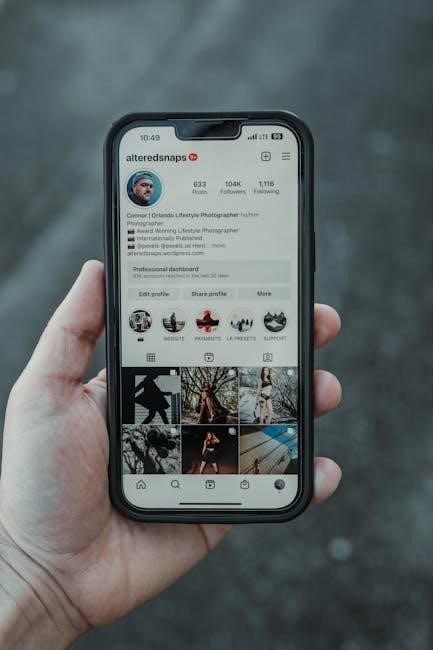
Password-protected comments in PDFs can hinder removal efforts. To address this, ensure you have the correct password to unlock the document. If the comments are password-protected, you may need to use advanced PDF editors like Adobe Acrobat Pro or specialized tools that can bypass such restrictions. Always verify the tool’s legitimacy to avoid security risks. If the password is unknown, consider reaching out to the document’s creator for assistance. Removing password-protected comments without authorization may violate privacy policies, so proceed with caution and ensure legal compliance. Using reputable tools is crucial to maintain document integrity and security while resolving this issue effectively.
7.2 Corrupted PDF Files
Corrupted PDF files can pose challenges when attempting to remove comments. If a PDF is damaged or incomplete, standard tools may fail to access or modify its content. To resolve this, use PDF repair software to fix the file before proceeding. Tools like Adobe Acrobat Pro or online repair services can restore the document’s integrity. Once repaired, you can safely remove comments using your preferred method. If the file is severely corrupted, consider extracting text and annotations manually using specialized tools like Smallpdf or PDFQ. Always ensure the file is repaired before attempting to remove comments to avoid further damage or data loss. Regular backups and reliable software can help prevent corruption in the future.
7.4 Compatibility Issues
Compatibility issues can arise when removing comments from PDFs, especially across different software versions or platforms. Ensure your tools are updated to the latest version to maintain functionality. If using cross-platform tools, verify that features work consistently on Windows, macOS, and other operating systems. Some PDF editors may not support all annotation types, leading to incomplete removal of comments. To address this, use versatile tools like Adobe Acrobat Pro or Foxit PhantomPDF, which offer broad compatibility. Additionally, consider converting PDFs to standardized formats before editing to minimize discrepancies. Always test compatibility by removing comments from a sample file before processing important documents. This ensures smooth operations and avoids potential data loss or incomplete results. Regular software updates and cross-platform testing are key to resolving compatibility challenges effectively.
Removing comments from PDFs is essential for maintaining professional and clean documents. Use reliable tools like Adobe Acrobat or online platforms to ensure seamless removal and preserve document integrity.
8.1 Summary of Methods
Several effective methods exist to remove comments from PDFs. Online tools like Smallpdf and PDFQ offer quick solutions without downloads. Adobe Acrobat Pro and Foxit PhantomPDF provide advanced features for bulk removal and editing. For macOS users, the Preview app simplifies the process. Additionally, built-in tools like the Comments pane allow selective deletion. These methods ensure efficiency and preservation of document integrity, catering to both casual and professional users.
8.2 Final Tips for PDF Management
Regularly cleaning up annotations ensures professional presentation. Always use reputable tools to maintain document security and integrity. For sensitive files, consider password protection after removing comments. Additionally, explore advanced features in PDF editors for batch removal and managing locked comments. Finally, ensure compatibility across devices and software to avoid formatting issues. These practices optimize workflow and safeguard your documents, making PDF management efficient and stress-free.
